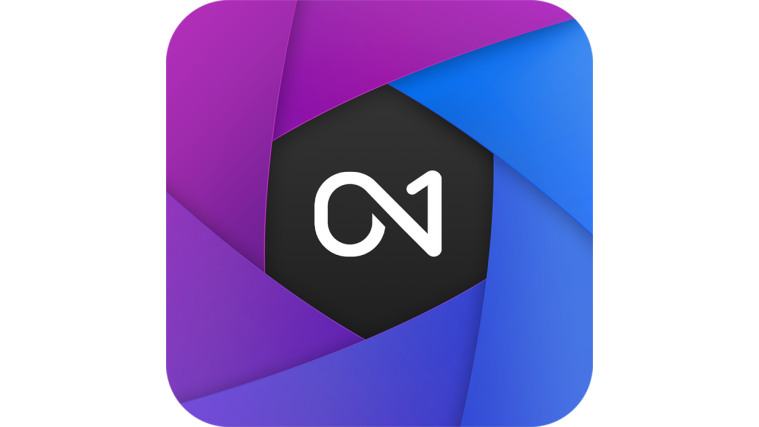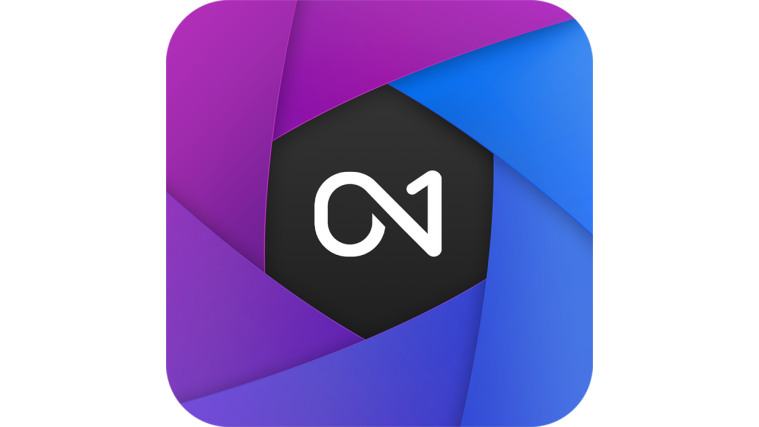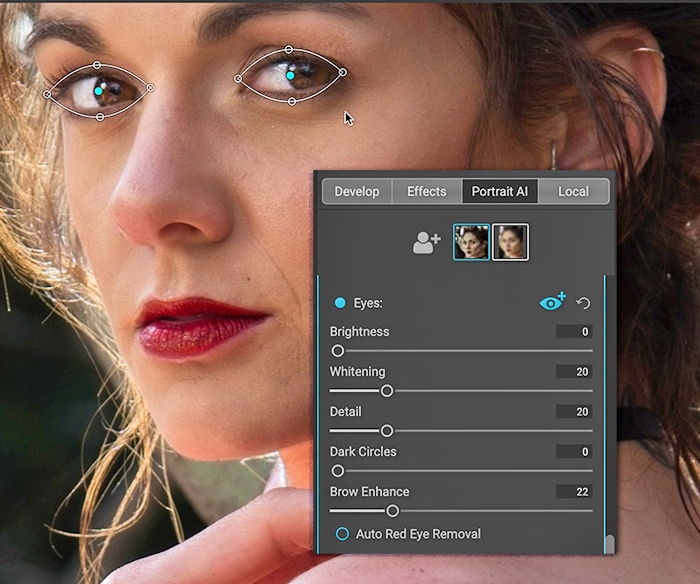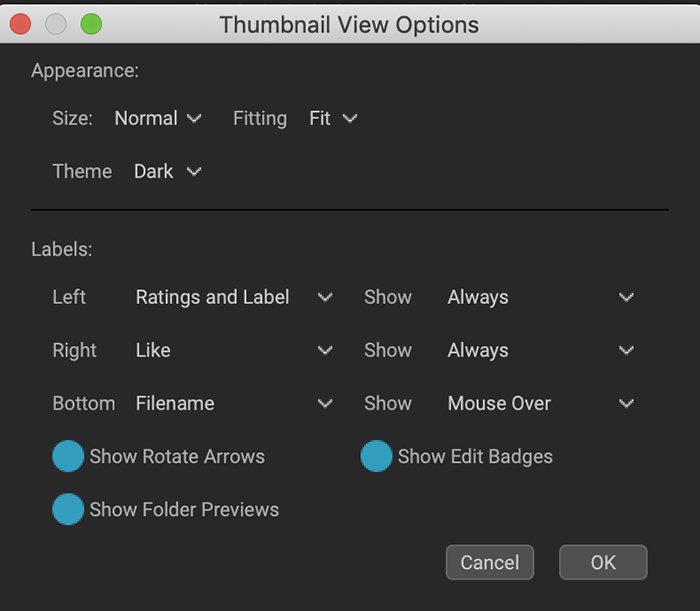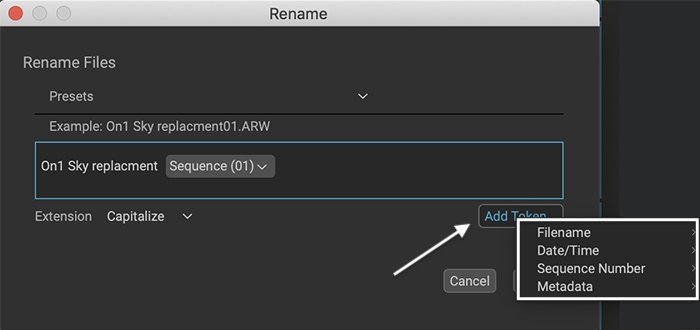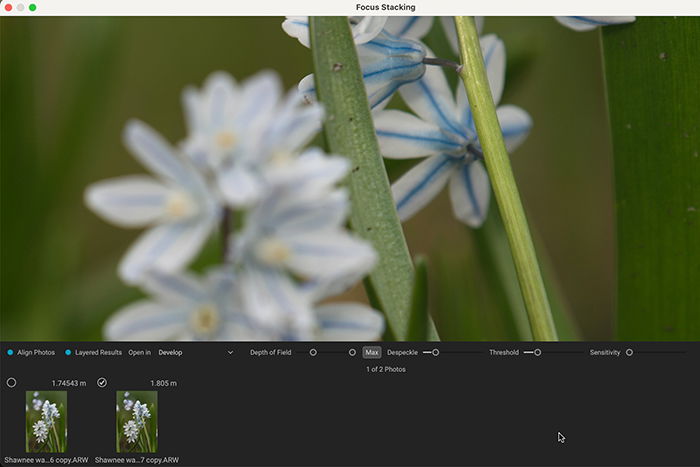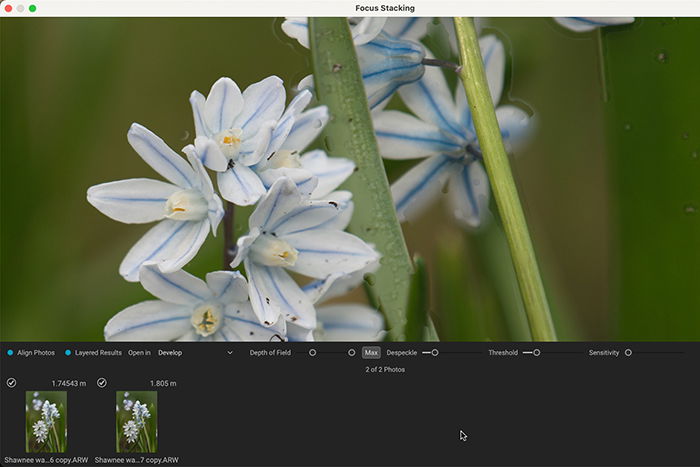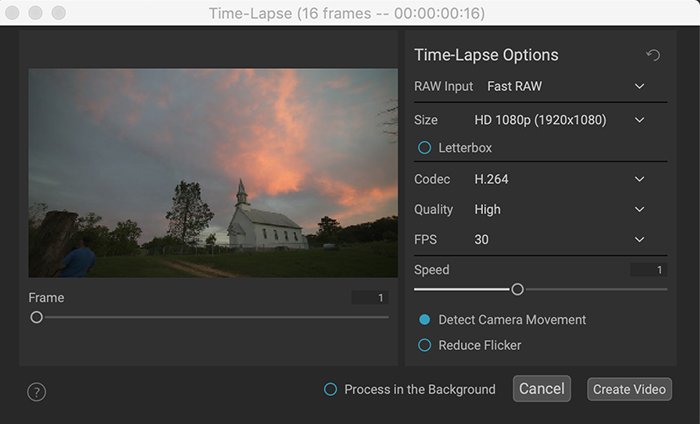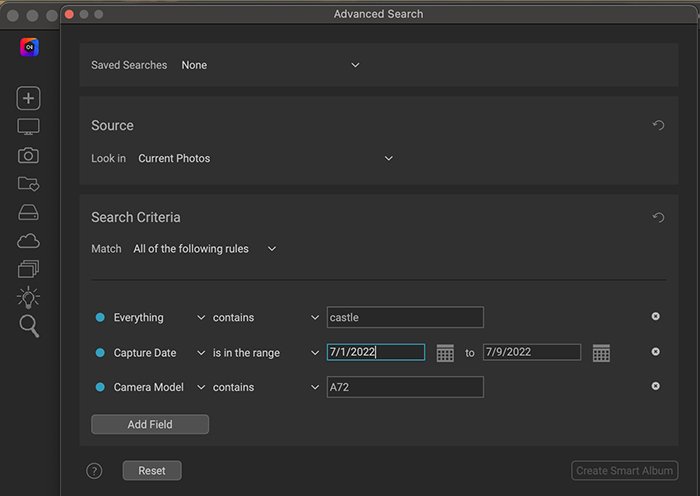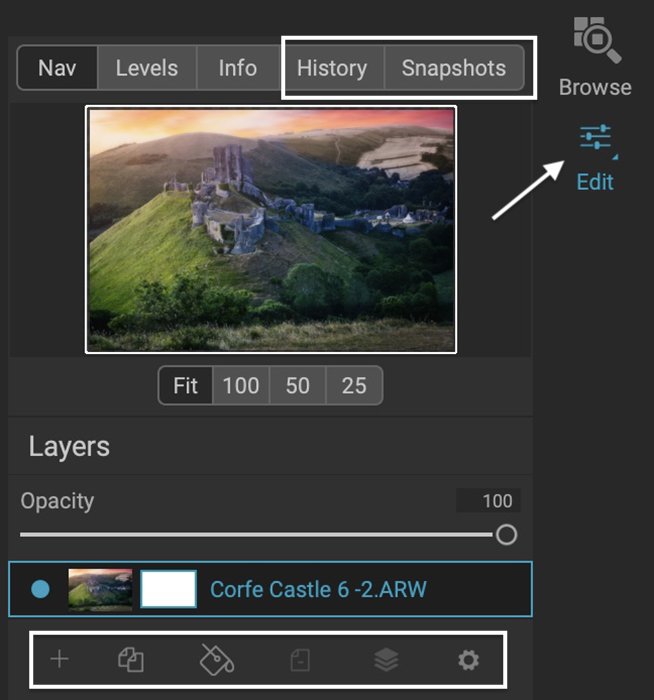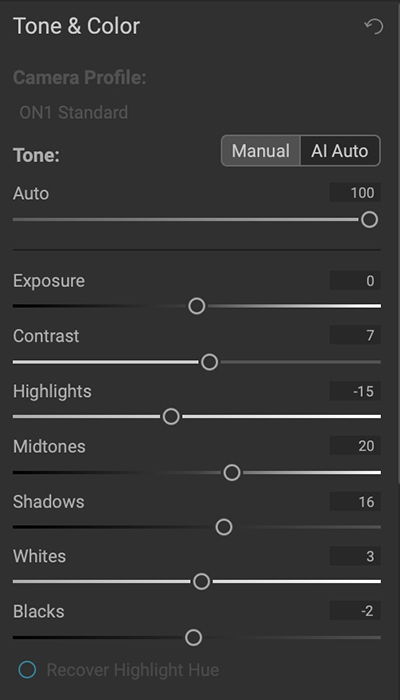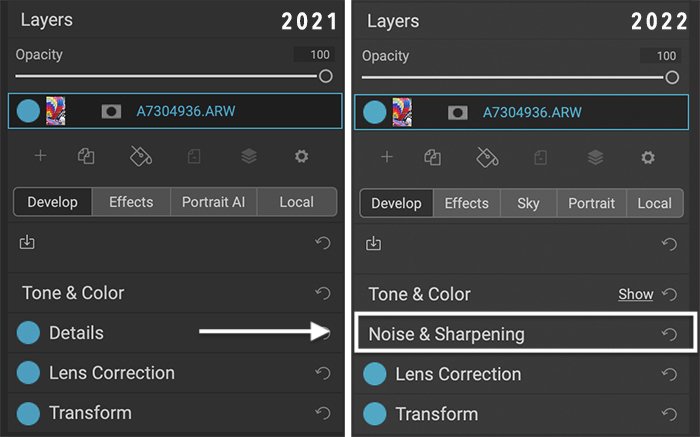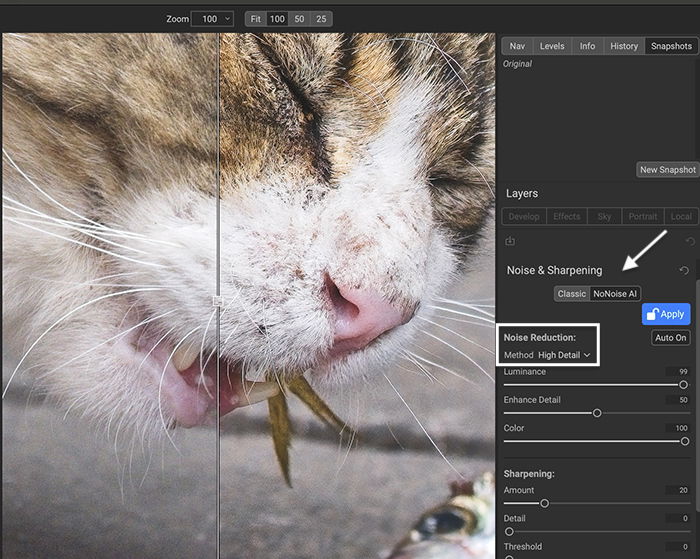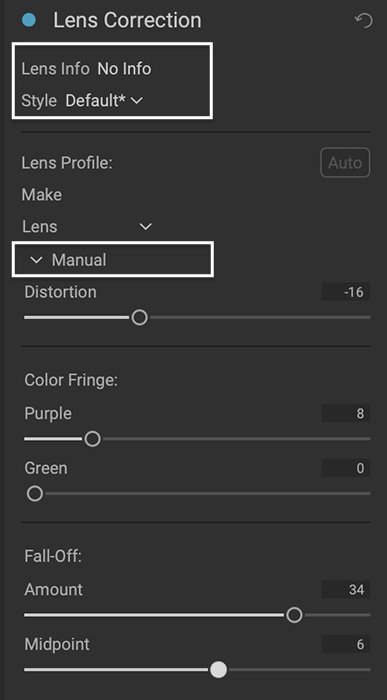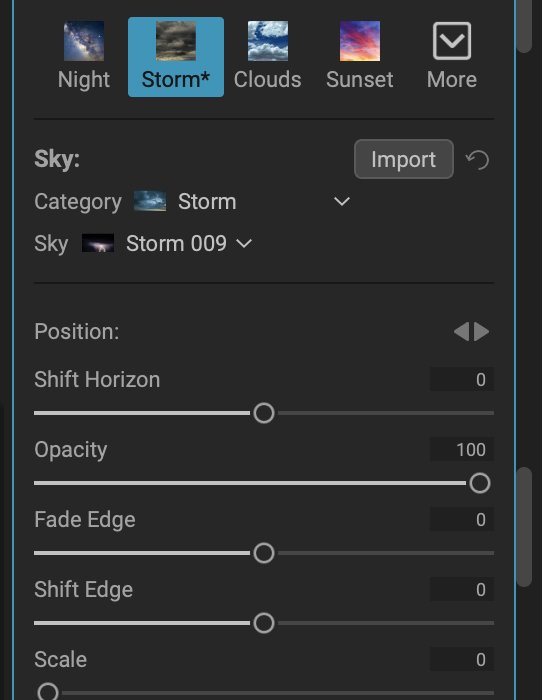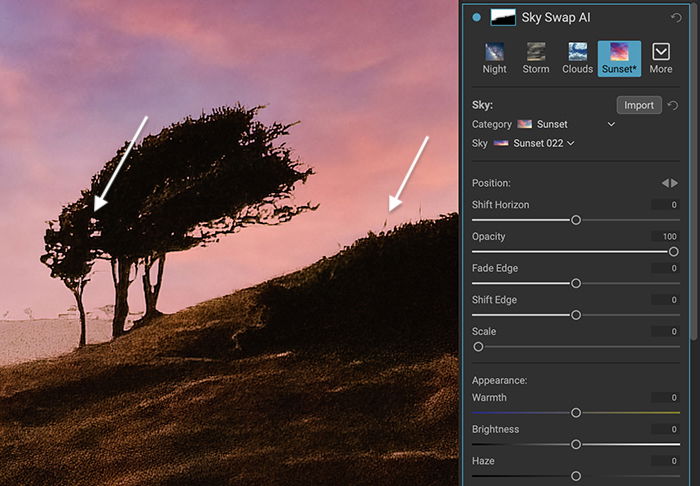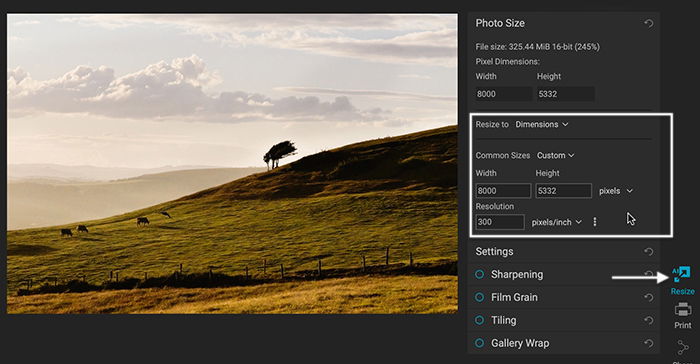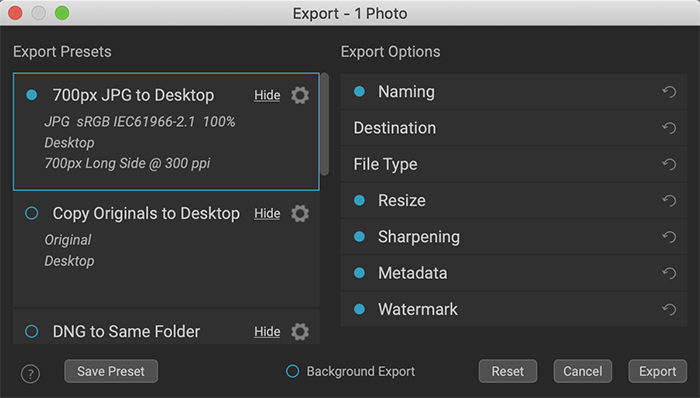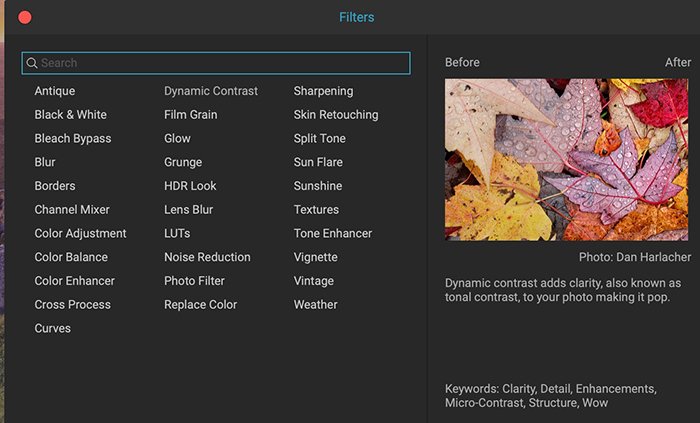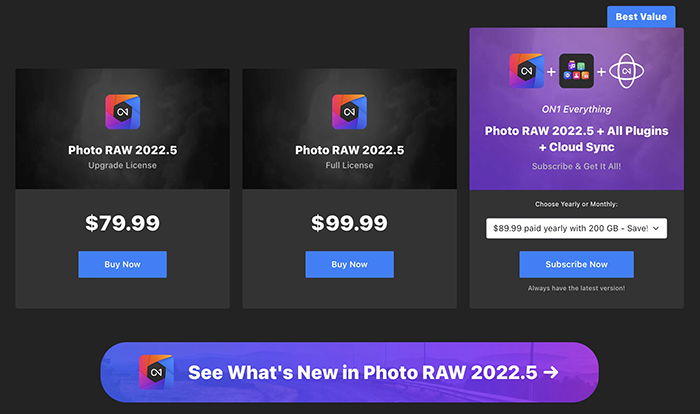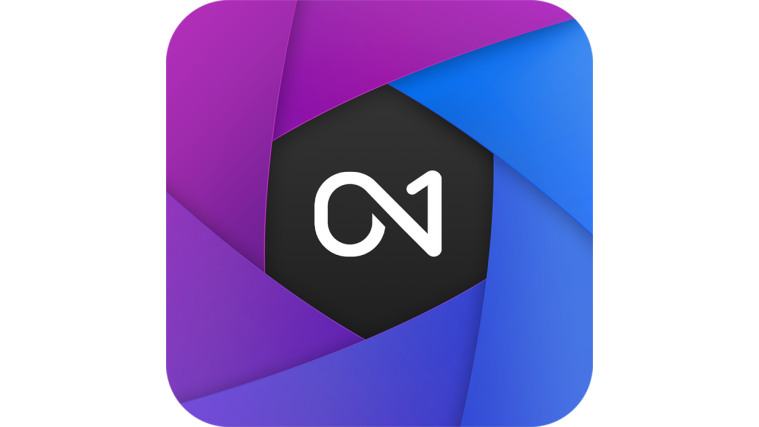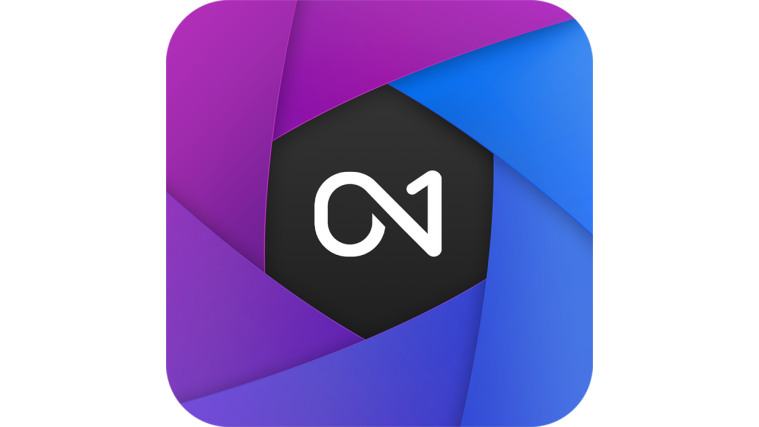This review will introduce you to ON1 Photo Raw 2022. If you’ve never used ON1, or if you’re wondering about upgrading to this version, then we’ll help you!
What is ON1 Photo Raw 2022 Photo Editing Software?
ON1 Photo RAW is a photo editing program comparable to Adobe Lightroom. It has a full digital asset management system (DAM) to help you organize images. You can add and adjust keywords and metadata. The labeling options let you find your favorite photos in a flash. The editing workspace is easy to navigate. Panels group frequent edits, and sliders tweak individual adjustments. But Photo RAW is not just a Lightroom imitator. This editing program includes pixel-changing options only found in Adobe Photoshop. With a few clicks, you can add sun flares or bokeh effects. Or use layers and blending modes to add textures. You can even edit facial features to make a more pleasing portrait. All this without going into Photoshop. For photographers, ON1 Photo Raw is more than Adobe Lightroom. And it has all the best bits of Photoshop. See our review to find out how ON1 did in a head-to-head comparison. The verdict was close. Now, with the 2022.5 version, the decision just got more difficult. Let’s look at some of the improvements in the latest version.
Browse Workspace: Digital Asset Management (DAM)
ON1 Photo RAW has a fully conceptualized DAM (digital asset management) system. The Browse workspace lets you edit metadata and cull through your images. As the name implies, Photo Raw works with RAW image files. But it easily handles the major file types. The rating systems are like those in Lightroom, with colors, ratings, and likes. The workspace looks the same as in 2021, but there are a few minor but useful improvements in the 2022 version. The changes in the Browse workspace seem small. But speak directly to the needs of photographers.
Thumbnail Views
For a start, you have more thumbnail view options. You change the user interface to see the features you want to see. You can choose to declutter the workspace, showing only the elements you need. Go to the View drop-down menu and select View > Thumbnail View Options. You can change the size and shape of the thumbnails. You also have a whole host of labeling options. Do you want to see ratings and labels or the capture date? Do you want the labels on the left or the right? Do you always want to see the labels or only when you mouse over an image? This change may seem small. But it declutters the workspace. And it makes all the difference when organizing thousands of photos.
Batch Editing
Another small but major change in the new version is the ability to batch title images. Select a set of images and go to the Edit drop-down menu. Click Edit > Rename File. Using what ON1 Photo Raw calls “tokens,” you can create a unique naming sequence. Your titles can include numbers, dates, and various metadata content. You can even include ratings in your title. This is a vast improvement over the 2021 version, where you had few renaming choices.
Merging Images
Like in Lightroom, you can combine images. You can quickly merge HDR bracketed photos and do panorama stitching. Photo Raw also lets you do focus stacking. This goes beyond anything you can do in Lightroom. The focus stacking process is not perfect. But you have more options than Photoshop. Also, you can combine a series of images into a time-lapse. Creating time-lapses often requires specialist software. You can do it in Photoshop. But the process is a bit cumbersome. As for the 2022 update, you can create a time-lapse video. Click the Time tool in the right-hand column to open the time-lapse window. Here, you have size, quality, and speed options. The results are quick to process. The video is saved directly into your folder and cataloged. There is no round-tripping of hundreds of files in Photoshop.
searching Images
In the 2022.5 update, the search tool moved to the left-hand toolbar and became much more powerful. You can search by location, including in the Cloud. You can search metadata and combine search parameters to find just the image you are looking for.
Edit Workspace: Photo Editing Tools
Click Edit in the upper right-hand corner to move to the editing workspace. The overall look is like earlier versions of the program. But there are some significant changes.
Layers
Look at the right-hand column. The Layers section sits under the history and histogram (Levels) windows. Useful History and Snapshots tools are new in 2022.5. The layers panel works just like it does in Photoshop. You can add layers with the plus sign and change the blend mode. Click on Blending Options for more tools. These let you separately apply the blending mode to highlights, midtones, and shadows. Or you can select a particular color set.
Basic Editing Tools
There’s a set of tabs under the layers panel. Within them are powerful editing tools. Like Lightroom, tools are divided into panels with individual effects controlled by sliders. The basic tools are under the Develop tab in the Tone & Color panel. ON1 Photo Raw has decent AI auto-correction tools for tone and temperature.
Also, under the Develop tab are two tools featured in the 2022.5 update—NoNoise AI and Lens Correction.
NoNoise AI
In the 2022 update, ON1 introduced Sky Swap and NoNoise AI to the photo editor. With each version, ON1’s denoise tool gets stronger. In the 2022 version, the Details panel changed to Noise & Sharpening. This new panel includes a powerful tool—NoNoise AI. One reason for the 2022.5 version was a significant update to the NoNoise AI tool. Let’s take a look.
In the Noise & Sharpening panel, the sliders have been reorganized. Also, there is a new NoNoise AI button next to Classic denoise. You have the option of the denoise tool included in the 2021 or 2017 version of the program. But the new NoNoise AI tool is all you need. Like the 2022.5 version, you also have a choice of Method. The High Detail option sharpens as well as removes noise. Click the NoNoise AI button. The tool gets to work analyzing your image and removing the noise. The AI is quick to render and looks pretty good right away. A before and after preview shows you what has changed. In the newest version, you now have a preview slider. You can adjust luminance and enhance detail and color. The results easily compete with the top denoise programs and plugins available. See our review of the best noise reduction software.
Lens Correction
Lens Correction is a powerful tool. It hangs out in the background of the top post-processing programs. The software reads the photo’s metadata and corrects for flaws in your lens. Common corrections include lens distortions and vignetting. Even the top lenses are not perfect! ON1 has added dozens of new lens profiles in the 2022.5 update to compete with the top photo editors. There are lenses for new mirrorless camera systems and third-party lens manufacturers. Your lens may not be automatically detected. But you can manually adjust the lens profile and save it for future use.
Sky Swap AI
In ON1 Photo RAW, you could always replace skies. The process used layers, and there were sky files in the program ready to use. But the process was not obvious. It was like replacing skies in Photoshop before the Sky searchment tool. You would add a sky layer and use the Mask AI tool to help you identify the sky. There were no color or light blending options. Version 2022 brings the sky replacement feature out of the shadows. Let’s look at the new Sky Swap AI tool found under the Sky tab. Click the Sky tab. The Sky Swap AI panel appears with a completed mask, ready to drop in your favorite sky. There are plenty of skies included in the program. There are nine categories. They include night, sunset, storm, and aurora. Within each category, there are many sky options. And if you do not find a sky you like, you can always import your own. In the Sky searchment panel are sliders controlling the sky’s size and position. Also, you control the lighting and colors of the sky and foreground. You can also blur, add haze, and reflect the sky. All these options are not available in Photoshop. Masking is quick. But the sky detection algorithm had some problems. No longer with the 2022.5 update! The program automatically detects fine details like tree branches and antennae. In ON1 Photo Raw 2022, you also have a Mask Sky option under the Mask drop-down menu. You’ll find it by going to Mask > Mask Sky. You also have the line mask tool to help define edges. The line mask tool is like the Polygonal Lasso tool in Photoshop. Click on points along the edge of a subject you want to mask. Pull the pins to curve lines. This makes masking around curves and edges more precise. The 2022 version leapfrogs over Photoshop with its wide array of skies… plus the reflection option.
Resize AI & Export
Specialized editing programs like Resize AI set ON1 apart from Photoshop and Lightroom. The program works as a standalone or plugin for Adobe Lightroom and Photoshop. In ON1 Photo Raw 2022.5, this popular plugin is now integrated into the software. No need to buy the plugin separately! ON1 Resize AI is photo enlargement software. This new super-resolution technology retains and recovers incredible detail while adding pixels. It lets you print larger photos than your camera would generally allow. Or you can crop in tightly while keeping the resolution of the original image. Look at our review of the Resize AI plugin. The process is spectacularly easy and fast. All you have to do is enter the size you want. In the 2022.5 update, you have more options. You can resize the dimensions or enter the length of the long or short side of the frame. You can even enter the number of megapixels you want. The program does not have all the tools found in Topaz Gigapixel, but you get faster results.
In ON1 Photo Raw 2022, the Export window also got an overhaul. A Metadata panel replaces the tiling and gallery wrap options. In this panel, you decide what metadata to export with your image. You can name your photos with the new renaming options discussed earlier. Also, you have more choices in sharpening, resizing, and other export options. When the export is complete, you can choose to open the photo directly in Lightroom or Photoshop. Export Presets are not new to the 2022 version. But they are more prominent, with the important details more visible. Also, you can access the Export Presets directly from the File drop-down menu.
Advanced Photo Editing and Effects Filters
No review of ON1 Photo Raw would be complete without mentioning the many Effects filters. These are the cornerstone of this image editing program. Click on the Effects tab, and a new screen appears. Choose any of the tools to open a new panel with individual controls. Some are advanced tools like split toning. Others are creative effects like adding sun rays. You can’t find these effects in Lightroom or Photoshop. But some are in Adobe Photoshop Elements. Add as many filters or effects as you want. You can easily turn them on and off or reduce the effect’s opacity.
Program Glitches
Overall, ON1 Photo RAW 2022 took everything we could throw at it. But there were a few issues. The 2022.5 update corrected some of the problems. Our 2021 review mentioned that the program was sometimes slow and could crash. The speed improved with the 2022 versions. But some tools still take time to render, and the program uses significant energy. The Retouch tool is fairly basic, and the masking tools may have taken a step backward in this version. ON1 protects your original image. It saves your image as a separate PSD file after each significant change. You cannot return to the Browse menu to look at another photo unless you save the image you are editing. There appears to be no way to not save the changes, so the PSD files tend to pile up. The history and snapshot panels are a much-needed addition. You can easily return to any point in your editing. But closing a PSD file wipes the history and snapshots from the image. Your edits are all still available to change. And you can revert to the original at any time. But re-opening an image resets your editing history.
ON1 Photo RAW Pricing
ON1 Photo RAW’s pricing is a bit confusing on the surface. You can buy the ON1 Photo Raw 2022 program outright. If you own one of the previous versions, you can pay a reduced rate for the upgrade. This is attractive for photographers who dislike Adobe’s Creative Cloud subscription model. Buy the program once, and it is yours to use as long as you want. The price is less than a one-year subscription to the Adobe Photography plan. If you purchased Photo Raw 2022, you get the 2022.5 update free. If the program does not automatically update when you open it? Download the latest update inside ON1 Photo Raw 2022. Choose Help > Check for Updates from the top toolbar. But ON1 Photo Raw also offers a subscription plan. With this, you get cloud storage and program updates. Add an annual membership to ON1 Plus. You now have access to courses and guides to help with your photography and image editing.
Maybe you’re not ready to give up on Lightroom or Photoshop. If so, ON1 makes AI tools available as standalone programs or plugins… buy NoNoise AI, Effects, the Resize tool, Portrait AI, and the HDR compositing tools individually. Or you can buy them as a professional plugin bundle. It is more cost-effective to use these tools inside ON1 Photo Raw 2022. But it is up to you. ON1 offers free trials for the Photo RAW software and each plugin. There are a lot of little bonuses with ON1 Photo RAW. You can buy more presets and effects packages or wait for loyalty rewards monthly extras. These give you something new to try that may spark creativity and motivation. ON1 is a community as much as it is a program.
Conclusion
As you can see from this ON1 Photo Raw review, it’s a worthy Lightroom competitor. It has all the features you need to edit your photos. Plus, you get effects like sun rays. ON1 Photo RAW 2022.5 has some significant upgrades and a few nice surprises. The most notable additions are in artificial intelligence (AI). This includes Sky Swap AI, NoNoise AI, and Resize AI. Most changes will be subtle if you own ON1 Photo Raw 2021. But buying the upgrade may be worth it if you use the new AI tools. At times, the program seems rough around the edges. But the AI tools in ON1 Photo Raw 2022 are fast and may be just what you need to create your best images.